Directions for PD Session 2
Download the Creative Computing Curriculum Guide
Download the document here that is designed by the Creative Computing Lab at Harvard University, and read through Unit 4: Games to familiarize yourself with instructions for creating a few familiar game genres (e.g., Pong, Maze) and a few other tools useful for creating games.

Working in Scratch
The Scratch community has compiled a comprehensive list of lessons that include instructions and links to youtube videos demonstrate and explain all the functionalities of Scratch. The following activities are a selection from this site.

If you have no prior Scratch experience
Watch the User Interface (6:26 minutes) video to learn about
- Stage
- Sprite List
- Blocks Palette
- Scripts Area
- Cursor Tools
Watch the Project Page video to learn about navigating your project page on the Scratch website.
Create your first project to “Move the Cat” by following the Scratch Getting Started Guide.
Learn about creating Sprites by watching Paint Editor (9:14 minutes) and Sprite (4:18 minutes) videos, then go to your ‘my stuff’ Scratch page and create a new project. Draw your own sprite and make it move. Then Select a sprite from the Library. Click on Costume and then change the color using the paint editor.
Learn about creating loops by watching Loops (2:17 minutes) and Events (2:08 minutes) videos, then remixing Loops project and trying out the exercises shown in the video.

If you have some Scratch experience
Do the 10-block challenge. Create a project by remixing only these 10 blocks (shown in the screen below). Use them once, twice, or multiple times, but use each block at least once.
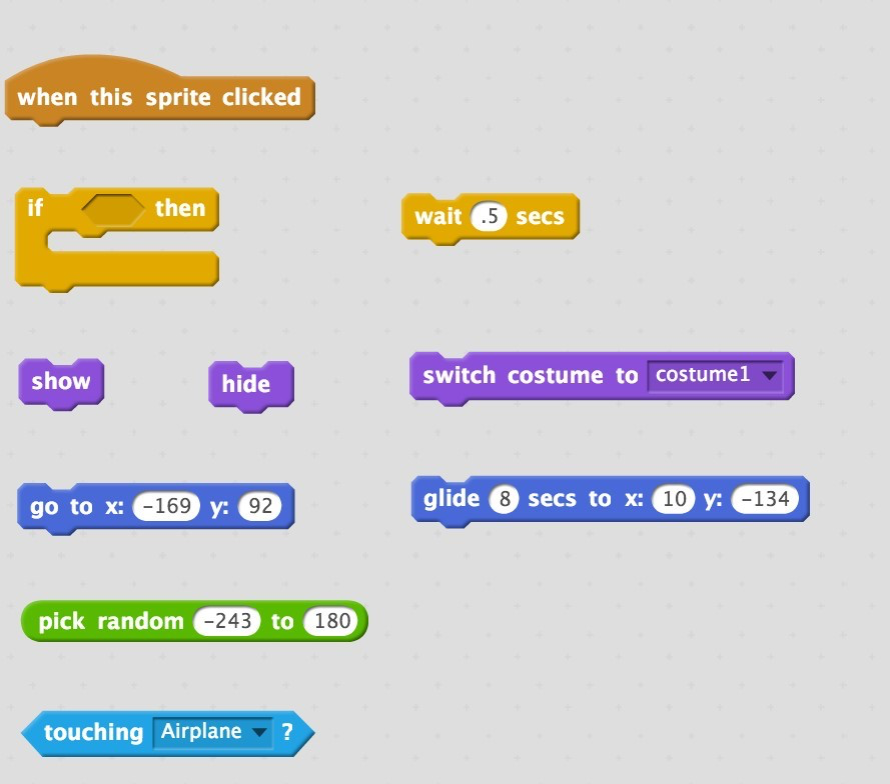

If you are an experienced Scratch user
The following resources, created by the ScratchEd team, provide examples of projects that are based on more advanced functions.
- How to change levels: http://scratch.mit.edu/projects/1940453
- How to program the mouse to control play: http://scratch.mit.edu/projects/25192659
- How to create and use variables: http://scratch.mit.edu/projects/1940456
- How to make a block: https://sites.google.com/site/scratchadventures/scratch-studios/make-a-block
- ‘Make a Block’ provides the ability to reuse the same code in multiple places without having to duplicate the code.

Resources
To learn more about Scratch in general go to: https://scratch.mit.edu/about/
Visit the ScratchEd site for teachers: http://scratched.gse.harvard.edu/
